Step4: Establishing Landmarks
Establishing LandmarksIt is to monitor the vehicle behavior and make corresponding data records when the vehicle enters and leaves the landmark;
At the same time, it can monitor the length of stay of the vehicles in the landmark, location information and other data that is helpful for you to manage the fleet, and finally it will be statistically formed Report.
Click in the Platform
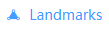 Go to Landmark Management, click Add
Go to Landmark Management, click AddAdding new landmarks takes two steps:Frame landmark boundaries and confirm landmark information on the map
Frame landmark boundaries on the map
a) Find the location on the map; Enter the target address or GPS coordinates,
b) Draw a polygon in the center of the map and click on the top right corner Redraw Polygon in area
c) Adjust the polygon to cover the target area; Drag an anchor to change shape, or drag the center of a line to add a new vertex, or right-click the anchor to remove it
d) to hit Reset Redraw, click on Next Go to the next step

Confirm Landmark Information
a)Supplementary information in the form
b)Note: If you want to see landmark boundaries on the map, you need to place Show On Map Set to Yes
To hit Save After preservation,In Landmark Management view to add a new landmark,At the same time in Monitoring Platform Asset List New landmarks will appear.
Here You can learn more about the function of the landmark